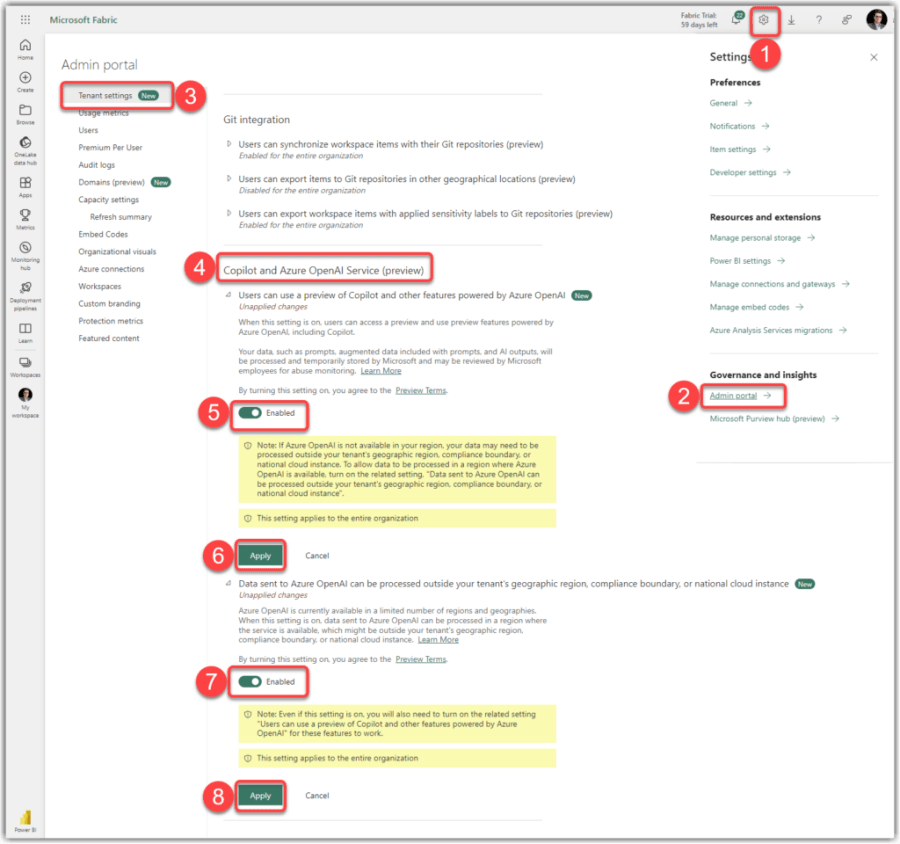Power BI is a powerful tool for creating and sharing interactive data visualizations. But how can you collaborate with other developers on your Power BI projects and ensure quality and consistency across your reports? In this series of blog posts, I will show you how to integrate Power BI with Azure DevOps, a cloud-based software development and delivery platform. We can integrate Azure DevOps with Power BI Service (Fabric) as well as Power BI Desktop.
The current post explains how to set up Azure DevOps and connect a Power BI Workspace.
The next blog post will explain how to use it on your local machine to integrate your Power BI Desktop projects with Azure DevOps.
A brief history of source control systems
Before we dive into the details of Power BI and Azure DevOps integration, let’s take a moment to understand what source control systems are and why they are essential for any software project.
Source control systems, also known as version control systems or revision control systems, are tools that help developers manage the changes made to their code over time. They allow developers to track, compare, and roll back changes when necessary and collaborate with other developers on the same project.
There are two main types of source control systems: centralised and distributed. Centralised source control systems use Client-server approach to store all the code and its history in a single server, and developers need to connect to that server to access or modify the code. Examples of centralised source control systems are Microsoft’s Team Foundation Server (TFS) which rebranded to Azure DevOps Server in 2018, IBM’s ClearCase, and Apache’s Subversion.
On the other hand, distributed source control systems use a peer-to-peer approach, allowing each developer to have a local copy of the entire code repository, including its history. Developers can work offline and sync their changes with other developers through a remote server. Examples of distributed source control systems are Git Software and Mercurial, which takes us to the next section. Let’s see what Git is.
What is Git, and why use it?
Git is one of the world’s most popular and widely used distributed source control systems. It was created by Linus Torvalds, the creator of Linux, in 2005. Git has many advantages over centralised source control systems, such as:
- Speed: Git is fast and efficient, performing most operations locally without network access.
- Scalability: Git can easily handle large and complex projects, as it does not depend on a single server.
- Flexibility: Git supports various workflows and branching strategies, allowing developers to choose how they want to organise their code and collaborate with others.
- Security: Git uses cryptographic hashes to ensure the integrity and authenticity of the code.
- Open-source: Git is free and open-source, meaning anyone can use it, modify it, or contribute to it.
While Git is pretty good, it has some disadvantages compared with a centralised source control system. Here are some:
- Complexity: Git has a steep learning curve, especially for users who are new to distributed version control systems. Understanding concepts such as branching, merging, rebasing, and resolving conflicts can be challenging for beginners and sometimes even seasoned Git users.
- Collaboration challenges: While distributed version control systems like Git enable easy collaboration, they can also lead to collaboration issues. Multiple developers working on the same branch simultaneously may encounter conflicts that need to be resolved, which can introduce complexities and require extra effort.
- Performance with large repositories: While Git performs pretty well on most operations, it can get abortive when working with large repositories containing many files or a long history of commits. Operations such as cloning or checking out large repositories can be time-consuming.
What is Azure DevOps, and what does it relate to Git?
Azure DevOps is Microsoft’s cloud-based platform providing a set of tools and services for software development. It encompasses a range of capabilities for managing, planning, developing, testing, and delivering software applications. Azure DevOps offers:
- Azure Boards: A tool for planning, tracking, and managing work items, such as user stories, tasks, bugs, etc.
- Azure Repos: A tool for hosting Git repositories online, which is the main focus of this blog post.
- Azure Pipelines: A tool for automating builds, tests, and deployments.
- Azure Test Plans: A tool for creating and running manual and automated tests.
- Azure Artifacts: A tool for managing packages and dependencies.
Azure DevOps also integrates with other tools and platforms, such as GitHub, Visual Studio Code, and now, Power BI. This takes us to the next section of this blog post, Integrating Power BI with Azure DevOps.
How to integrate Power BI with Azure DevOps
Now that we understand what Git and Azure DevOps are let’s see how we can integrate Power BI with Azure DevOps.
Integrating Power BI with Azure DevOps has two different integrations. Cloud integration and local machine integration have the following requirements.
Prerequisites
To follow along with this tutorial, you will need:
- In the cloud:
- An Azure DevOps Service
- A Power BI account with one of the following licenses to enable Power BI Workspace integration with Azure DevOps.:
- Power BI PPU (Premium Per User)
- Premium Capacity
- Embedded Capacity (EM/A)
- Fabric Capacity
- On your local machine:
- The latest version of Power BI Desktop (June 2023 or later)
- Either Visual Studio or VS Code
As stated earlier, this post explains the Cloud integration partTherefore, we require to have an Azure DevOps Service and a Power BI account with a Premium licencing plan in order to integrate Power BI with Azure DevOps.
In the following few sections, we look into more details and go through them together step-by-step.
Continue reading “Integrating Power BI with AzureDevOps (Git), part 1: Cloud Integration” →Like this:
Like Loading...