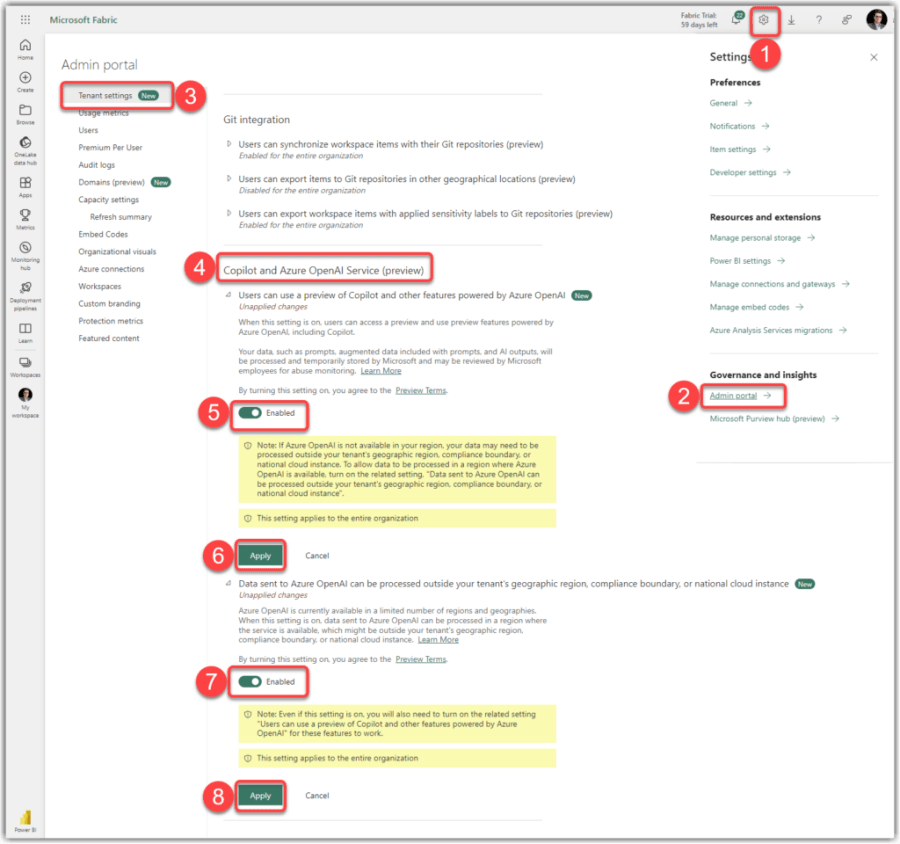In Nov 2023, Microsoft announced Microsoft Fabric’s general availability and Public Preview of Copilot in Microsoft Fabric. In a previous post, I explained what Copilot means to Power BI developers, which is valid for other Fabric developers such as data engineers and data scientists as Copilot for Fabric helps with those experiences as well. But the main focus of this blog post is to discuss the requirements, how to enable Copilot, and how to use it from a Power BI development point of view. So, this blog will not discuss other aspects of Copilot in Microsoft Fabric. With that, let’s begin.
Requirements
Right off the bat, Copilot is only available on Power BI Premium capacities or their equivalent Fabric capacities. So, NO it is NOT available on Power BI Pro or Premium Per User or Power BI Embedded Analytics. So the Power BI items you want to use Copilot on must be in a Workspace assigned to a Power BI Premium P1 or Microsoft Fabric F64 capacities or higher.
You also need to have a Contributor role on the premium workspace.
To use Copilot, your Microsoft Fabric Administrator must enable it from the Fabric Admin Portal. This setting is not available in all regions yet, but Microsoft is gradually rolling it out to more regions.
Useful links:
- This page explains Azure AI services‘ regional availability.
- This page describes how to find your Fabric home region.
Enabling Copilot on Fabric Admin Portal
As mentioned before, your Fabric Administrator must enable Copilot features within the Admin Portal. Follow these steps to enable Copilot on your tenant after logging into Microsoft Fabric:
- Click Settings (the gear icon on the top right of the page)
- Click Admin portal
- Ensure that the Tenant setting tab is selected
- Scroll all the way down to the Copilot and Azure OpenAI Service (preview) section
Note
You can also use the search box and search for OpenAI to find the Copilot and Azure OpenAI Service (preview) section.
- Enable the Users can use a preview of Copilot and other features powered by Azure OpenAI
- Click the Apply button
- Enable the Data sent to Azure OpenAI can be processed outside your tenant’s geographic region, compliance boundary, or national cloud instance
- Click the Apply button again
That is it. You enabled the Copilot capabilities on your tenant.
The following image shows the preceding steps: