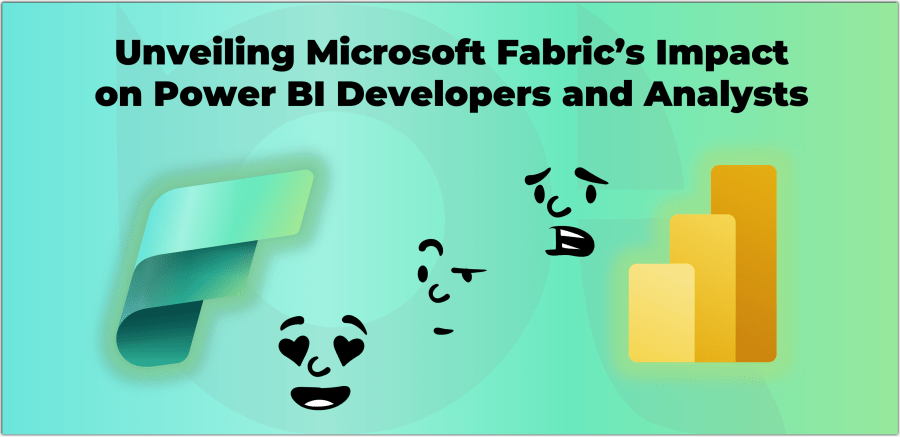
Microsoft Fabric is a new platform designed to bring together the data and analytics features of Microsoft products like Power BI and Azure Synapse Analytics into a single SaaS product. Its goal is to provide a smooth and consistent experience for both data professionals and business users, covering everything from data entry to gaining insights. A new data platform comes with new keywords and terminologies, so to get more familiar with some new terms in Microsoft Fabric, check out this blog post.
As mentioned in one of my previous posts, Microsoft Fabric is built upon the Power BI platform; therefore we expect it to provide ease of use, strong collaboration, and wide integration capabilities. While Microsoft Fabric is getting more attention in the market, so we see more and more organisations investigating the possibilities of migrating their existing data platforms to Microsoft Fabric. But what does it mean for seasoned Power BI developers? What about Power BI professional users such as data analysts and business analysts? In this post, I endeavor to answer those questions.
I have been blogging predominantly around Microsoft Data Platforms and especially Power BI since 2013. But I have never written about the history of Power BI. I believe it makes sense to touch upon the history of Power BI to better understand the size of its user base and how introducing a new data platform that includes Power BI can affect them. A quick search on the internet provides some interesting facts about it. So let’s take a moment and talk about it.
The history of Power BI
Power BI started as a top-secret project at Microsoft in 2006 by Thierry D’Hers and Amir Netz. They wanted to make a better way to analyse data using Microsoft Excel. They called their project “Gemini” at first.
In 2009, they released PowerPivot, a free extension for Excel that supports in-memory data processing. This made it faster and easier to do calculations and create reports. PowerPivot got quickly popular among Excel users, but it had some limitations. For example, it was hard to share large Excel files with others, and it was not possible to update the data automatically.
In 2015, Microsoft combined PowerPivot with another extension called Power Query, which lets users get data from different sources and clean it up. They also added a cloud service that lets users publish and share their reports online. They called this new product Power BI, which stands for Power Business Intelligence.
In the past few years, Power BI grasped a lot of attention in the market and improved a lot to cover more use cases and business requirements from data transformation, data modelling, and data visualisation to combining all these goods with the power of AI and ML to provide predictive and prescriptive analysis.
Who are Power BI Users?
Since its birth, Power BI has become one of the most popular and powerful data analysis and data visualisation tools in the world used by a wide variety of users. In the past few years, Power BI generated many new roles in the job market, such as Power BI developer, Power BI consultant, Power BI administrator, Power BI report writer, and whatnot, as well as helping many others by making their lives easier, such as data analysts and business analysts. With Power BI, the data analysts could efficiently analyse the data and make recommendations based on their findings. Business analysts could use Power BI to focus on more practical changes resulting from their analysis of the data and show their findings to the business much quicker than before. As a result, millions of users interact with Power BI on a daily basis in many ways. So, introducing a new data platform that sort of “Swallows Power BI” may sound daunting to those whose daily job relates to content creation, maintenance, or administrating Power BI environments. For many, the fear is real. But shall the developers and analysts be afraid of Microsoft Fabric? The short answer is “Absolutely not!”. Does it change the way we used to work with Power BI? Well, it depends.
To answer these questions, we first need to know who are Power BI users and how they interact with it.
Continue reading “Unveiling Microsoft Fabric’s Impact on Power BI Developers and Analysts”




